AI Records
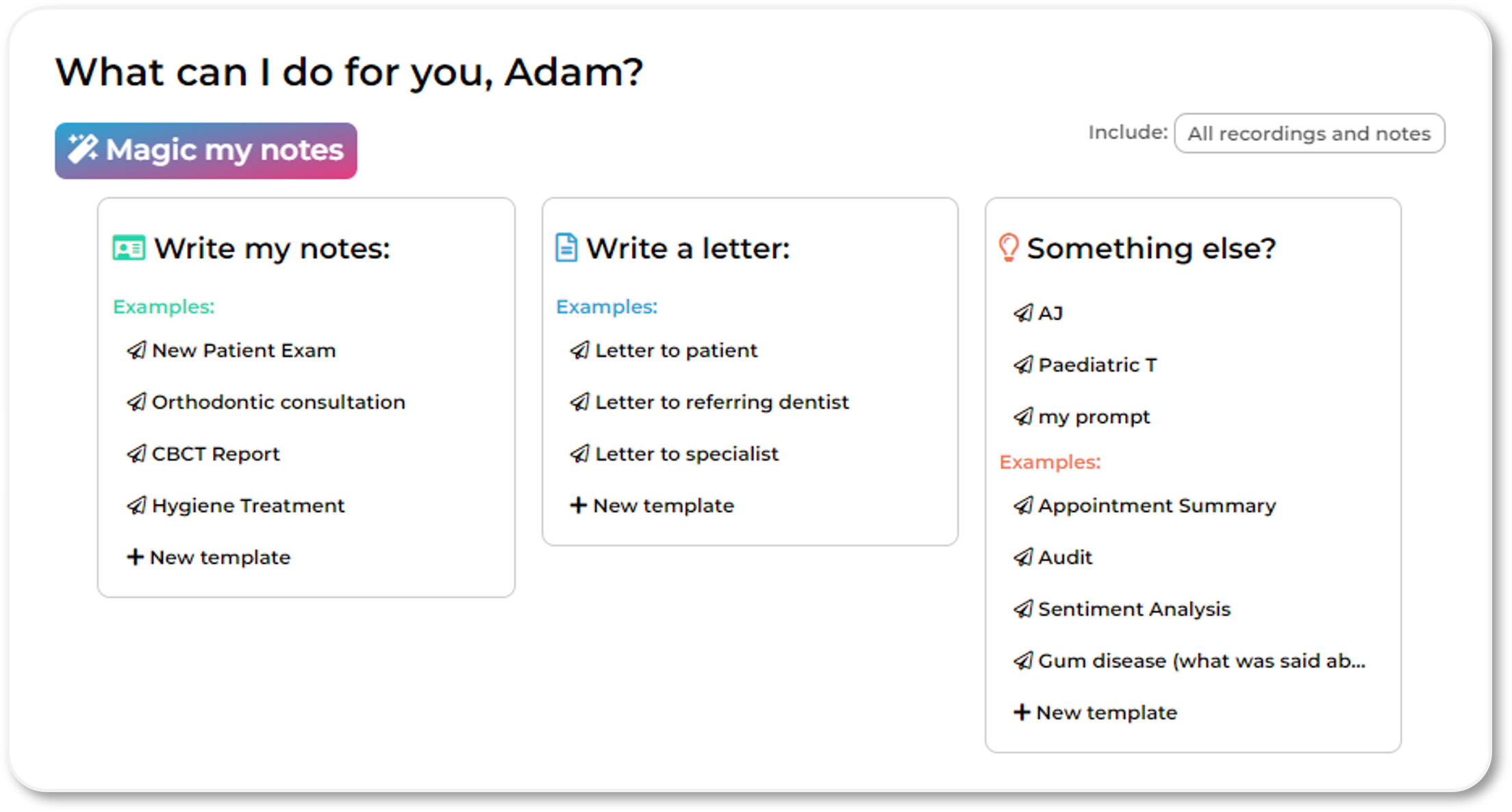
Contents
Introduction
Templates
- Write my notes
- Write a letter
- Something else
Template Design Guide
Introduction to AI Records
AI Records in DAN are so much more than just a scribe. In addition to producing high quality written records and communications faster, DAN allows you to freely interrogate your appointment. For example, review and reflect on communication style, audit yourself, and extract just the key information for a particular audience.
The quickest way to start is with "Magic my notes", generating a succinct clinical summary of the appointment. Alternatively, select a "Write my notes" template to generate a written record just the way you like it.
"Write a letter" templates generates correspondence for a patient, another dentist, or whoever you need in seconds, while "Something else" provides you with the freedom to ask anything of your appointment.
All the templates are fully editable providing you with full control of how your records are structured and what information is included.
^ Contents
Templates
To run a template, just select it .
To edit a template, hover over the template selector and press the "edit" button that appears on the right hand side. When you edit an example template, it will be saved as a new, custom template, just for you.
To create a new template from scratch, press "New template", give it title and enter your template.
When your collection grows, use "New folder" to organise, and re-order with a drag and drop .
Write my notes
The "Write my notes" templates provide the structure, guidance and options for the AI to generate your written records to your style.
Use "Precise mode" for exact control over the structure, content and expression of your notes, or leave it off to allow the AI to populate the record more freely. The next section goes into detail about how to master precise templates.
A great way to start, is to look at the example "New patient exam" template, remove sections that are not relevant to your practice, and add sections that you wish to be included.
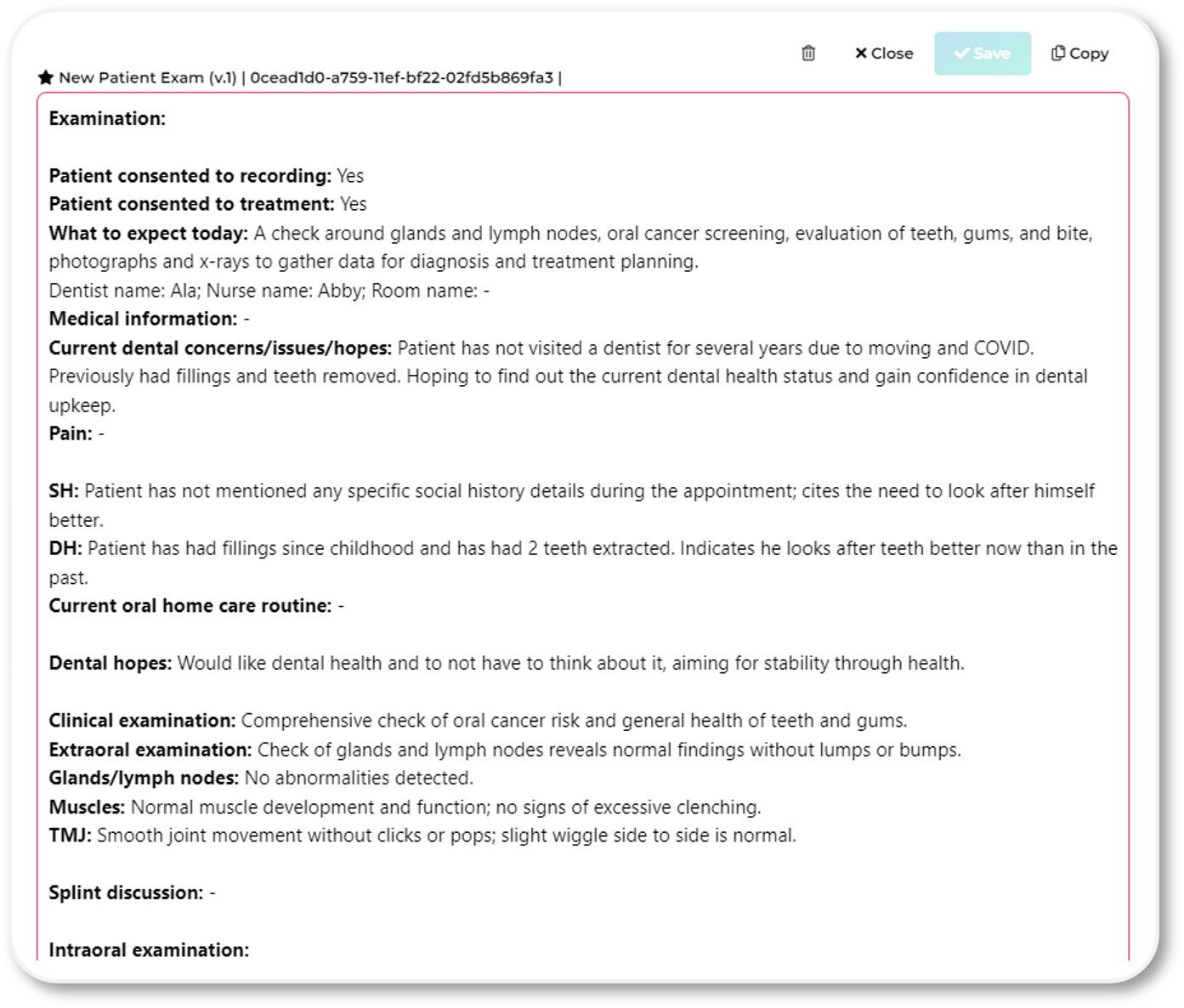
Write a letter
Provide a summary letter or email to your patients before they've even left the practice, or generate a letter to a referring dentist in one click. Update the templates to include the information most relevant to your dentistry.
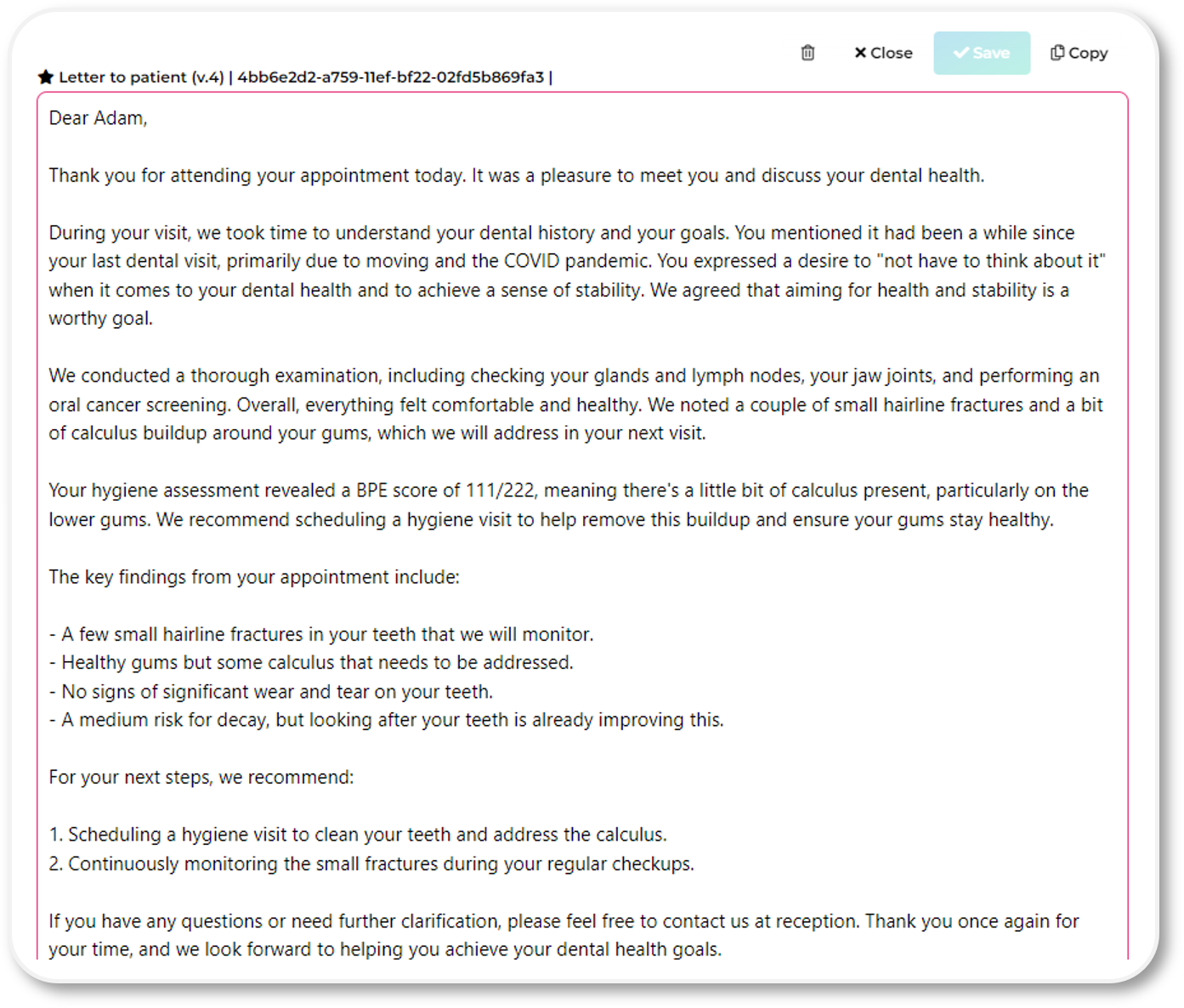
^ Contents
Something else
This section enables you to ask anything of your appointment. Here's what the examples can do:
Appointment summary provide a precise and detailed report of the conversation.
Audit your appointent in seconds. The audit runs through a list of questions such as "Was tobacco/smoking history/advice given?", providing a Yes/No answer based on the information in the transcript. Update and edit the questions to align with your existing process.
Sentiment analysis provides you with detailed and objective feedback and guidance on the style and tone of the appointment so you can continuously refine and improve.
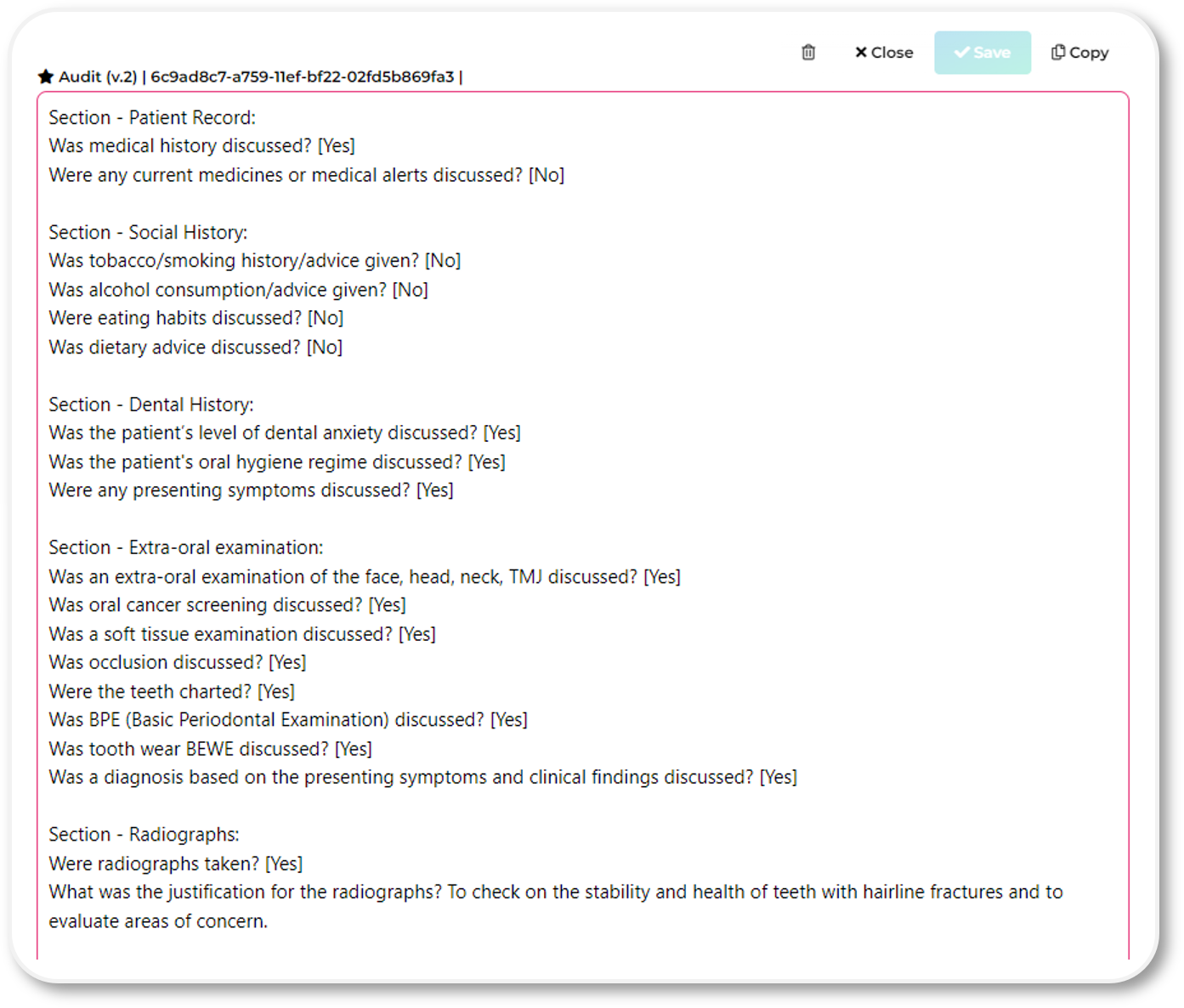
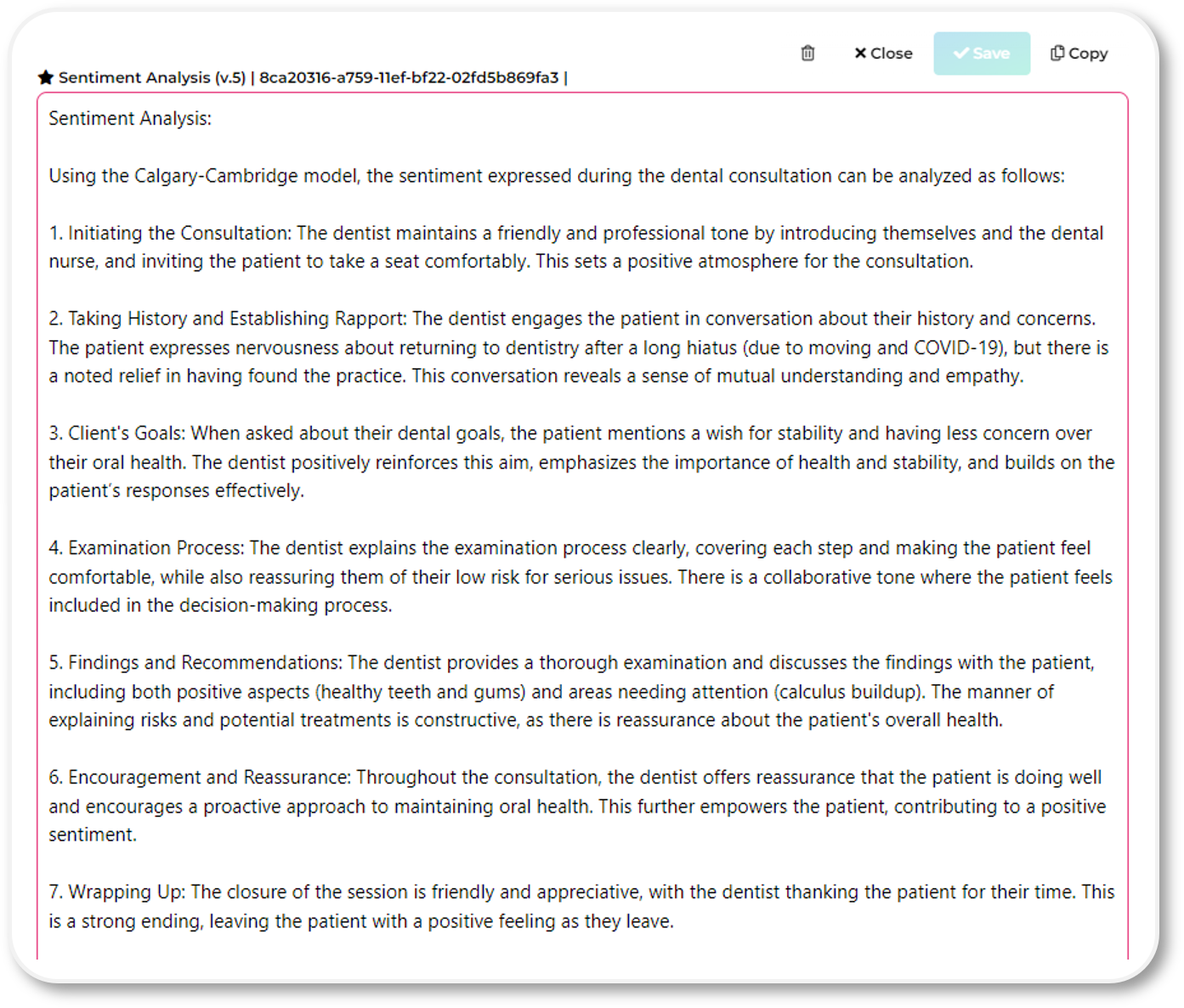
^ Contents
Template design
To edit a template, hover over the template selector and press the "edit" button that appears on the right hand side. When you edit an example template, it will be saved as a new, custom template, just for you.
Follow this guidance:
Headings are in bold. Identify headings by using a colon ":" after the heading text.
Titles (or subheadings) are identified by using a spaced hyphen " - " after the title text.
Intraoral examination:
Soft Tissues -
Tongue -
Oral cancer check -
Set text is identified by not being a heading, title, guidance or option and are displayed in the template with a light grey background.
Ongoing options; advantages and disadvantages of each treatment option discussed with the patient and examples shown to patient.
Guidance provides helpful instruction to the AI to help it understand what information to include in a particular section. Write your instructions within rounded brackets "(" and ")". For example, if you wish your heading or title to be short hand, such as "TMJ", including the long hand and a list of relevant terms increases output quality. Instructions are never included in the output and are displayed in the template in light blue.
TMJ: (Temporo-mandibular Joint/TMJ/Jaw Joint/TMD - clicks, locks, pops, deviations, deflections, slides, shifts, pain, tenderness, load testing)
Options allow you to define specific values and expressions to be selected. Identify options within square brackets "[" and "]", separating each option with a comma ",". If an option is a longer text including punctuation, enclose the option within quotation marks "like this".
To allow multiple options to be selected, set the first option to star like this: ["*", "option A", "option B", "etc"].
If options are defined, DAN will select the most appropriate option given the information in the transcript, but you can easily update the options manually. If options are not defined, DAN will output relevant information available from the transcript, steered by the heading, title and guidance. Options are displayed in the template in navy blue.
Here is an example of the template line for a Periodontal Diagnosis Statement using staging and grading according to the British Society of Periodontology:
Periodontal Diagnosis Statement: ["Localised", "Generalised", "Molar", "incisor"] Stage ["1", "2", "3"] Grade ["A", "B", "C"] Currently ["Unstable", "Stable", "Remission"] Risks/modified by: ["*", "smoking", "diabetes", "stress", "diet", "obesity", "osteoporosis", "rheumatoid arthritis", "socio-economic status", "ethnicity", "pregnancy", "puberty", "medications", "plaque", "plaque retentive factors"]
In this example output, the first two option sets have been populated, we are manually selecting the third, and the fourth does not yet have a value:
